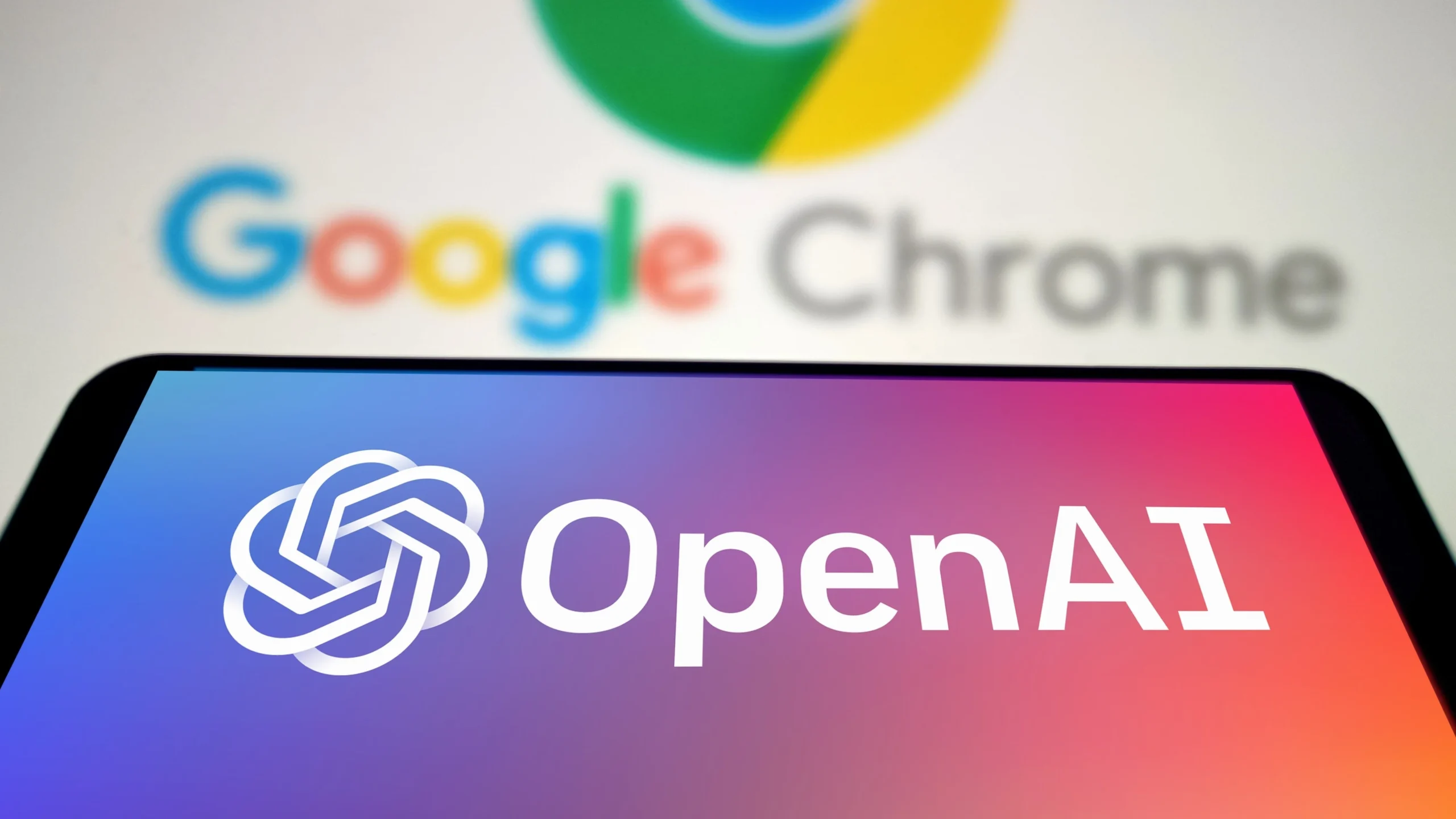Hey there, curious mind!
Have you ever wished your AI assistant could browse the internet in real time and bring back the freshest, most relevant info? Well, OpenAI has made that dream a reality with its web browser tool, now available in ChatGPT Plus and Pro plans. It’s like giving your assistant supercharged internet powers—and today, we’re diving deep into what that means for you.
Whether you’re a student, researcher, content creator, or just someone who loves AI, this guide will walk you through how the OpenAI web browser works, what it can do, its limitations, and how to use it like a pro.
Let’s get started!
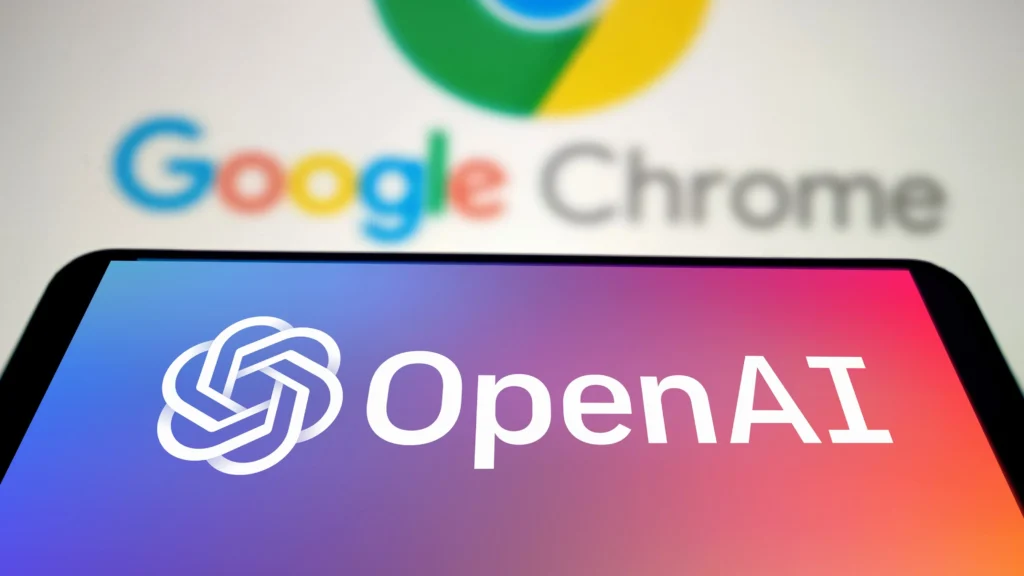
📌 What Is the OpenAI Web Browser?
The OpenAI web browser is a built-in tool that allows ChatGPT to search the live internet, fetch results, and present them in a conversational way.
Think of it as your AI-powered researcher that never sleeps. While standard ChatGPT models are trained only on data up to a certain date (e.g., April 2023 or June 2024), the browser allows access to real-time info—perfect for:
- Looking up breaking news
- Checking product prices or availability
- Reviewing current events
- Verifying latest research or data
- Exploring niche websites or new technologies
🧠 How Does It Work?
Here’s a step-by-step of what happens behind the scenes when ChatGPT uses the browser:
🔄 Step-by-Step Workflow
| Step | Description |
|---|---|
| 1. User Prompt | You ask a question requiring current information. |
| 2. Search Query | ChatGPT crafts a search query and sends it to Bing or another search provider. |
| 3. Fetching URLs | The browser retrieves top relevant URLs from the web. |
| 4. Page Preview | ChatGPT “reads” the web pages, extracting only the most relevant snippets. |
| 5. Response Drafting | It then uses that content to answer your question clearly and naturally. |
| 6. Citations | Wherever possible, it provides clickable links to the original source. |
Pretty neat, right?
🔎 Where Is the Web Browser Available?
If you’re thinking, “Cool! But do I have access to this tool?”, here’s what you need to know.
✅ Availability Table
| Plan Type | Web Browser Access | Notes |
|---|---|---|
| Free (GPT-3.5) | ❌ Not Available | You’ll get responses from training data only. |
| Plus (GPT-4o) | ✅ Yes | Enabled by default (if selected). |
| Pro (GPT-4o+) | ✅ Yes | Best for professionals and power users. |
You must manually select GPT-4o and ensure “Browse with Bing” or “Web” is active in your ChatGPT settings.
🚀 Why the Web Browser Is a Game-Changer
Let’s be real. Having AI that can read the current web changes everything. Here’s how:
🧾 1. Real-Time Information Access
No more “Sorry, my data cuts off in 2023” responses. Want to know the latest stock trends, tech launches, or travel advisories? You got it.
📦 2. Product Comparison & Availability
Trying to pick between two smartphones or find where that limited-edition sneaker is still in stock? The web browser can check live listings for you.
📚 3. Up-to-Date Research
Students, researchers, and writers can verify citations, explore recent academic studies, or analyze new findings that came out after the model’s training cut-off.
🌐 4. Niche Exploration
Need info from a less popular blog, new government regulation, or startup site? The browser doesn’t discriminate—if it’s on the web, it can find it.
💡 Cool Things You Can Do with the Browser
Here are some real-life tasks where the OpenAI web browser shines:
✨ Use Cases Table
| Use Case | Example Prompt |
|---|---|
| Latest Tech News | “What are the top features of iPhone 17 just announced today?” |
| Travel Planning | “What’s the current weather and COVID policy in Bali this week?” |
| Market Trends | “Compare prices of electric scooters in India right now.” |
| Academic Research | “Summarize the latest WHO update on dengue vaccine in 2025.” |
| Sports & Events | “Who won the Wimbledon final yesterday?” |
⚠️ Limitations You Should Know
While the web browser is powerful, it’s not flawless. Let’s keep expectations real:
🚧 Common Limitations
- Slower Response Time: It takes a few seconds longer due to live browsing.
- Occasional Inaccuracies: The browser reads content snippets, not full comprehension of entire pages.
- Paywalls or Login Restrictions: It can’t bypass gated content.
- Crawling Errors: Some sites block bots or have JavaScript-heavy content that ChatGPT can’t parse well.
Always double-check critical info, especially for legal, medical, or financial decisions.
🔐 How to Enable or Use the Web Browser
If you’re using ChatGPT Plus or Pro, enabling the browser is easy.
🛠️ Step-by-Step Guide
- Log in to ChatGPT.
- Switch to GPT-4 or GPT-4o in the model selector.
- Click on Settings > Beta Features.
- Toggle on “Browse with Bing” (or just “Web” if you’re using GPT-4o).
- Start asking real-time questions like:
“What are the top 3 AI conferences happening in August 2025?”
You’ll see [Browsing] mentioned under your prompt if the browser is in use.
🧰 Advanced Tips to Get the Best Results
Want to use the browser like a pro? Here are some power-user tips just for you.
🔎 Tip 1: Be Specific in Your Prompts
Vague: “Tell me about the budget.”
Better: “Summarize the Indian Union Budget highlights presented on July 8, 2025.”
🔄 Tip 2: Ask for Sources
Try:
“What’s the latest news on ISRO’s Chandrayaan-4 mission? Include sources.”
You’ll get both the summary and clickable links.
📝 Tip 3: Use It for Fact-Checking
If you’re writing or researching, have the AI double-check claims with live data.
🧪 OpenAI Web Browser vs Other Tools
Let’s compare how OpenAI’s browser stacks up against other real-time AI tools.
🤖 Comparison Table
| Feature | OpenAI Web Browser | Perplexity AI | Google Bard |
|---|---|---|---|
| Real-Time Search | ✅ Yes | ✅ Yes | ✅ Yes |
| Conversational Summarization | ✅ Excellent | ✅ Good | ✅ Moderate |
| Source Citations | ✅ Often included | ✅ Always | ✅ Limited |
| Paywall Bypass | ❌ No | ❌ No | ❌ No |
| Availability | ✅ Plus/Pro Users | ✅ Free | ✅ Free |
| GPT-4o Integration | ✅ Native | ❌ No | ❌ No |
While tools like Perplexity also browse, OpenAI integrates it directly into the GPT-4o chat, giving you one seamless experience.
🧮 Developers: Can You Use the Web Browser via API?
Right now, the web browsing tool is not available via the OpenAI API. That means if you’re building apps using the OpenAI API, your AI won’t be able to fetch real-time data like the ChatGPT web interface can.
However, OpenAI may expand this in future updates. For now, you can build your own plugin or combine APIs with real-time search tools for a similar effect.
🤔 Frequently Asked Questions
❓ Does the browser store my data?
Nope! Just like other OpenAI tools, your data is not stored or used to train models unless you explicitly opt in.
❓ Can it read my email or private data?
No. It only accesses public web pages, not your private accounts, emails, or documents.
❓ Can I disable the web browser?
Yes! If you’d rather keep things limited to training data, you can switch back to GPT-3.5 or disable browsing under settings.
🏁 Conclusion: Is the OpenAI Web Browser Worth It?
Absolutely—if you want the power of real-time information in your AI assistant, the OpenAI web browser is a must-have.
It bridges the gap between AI’s language understanding and the dynamic world of current information. From news and tech to sports and travel, it makes your AI feel less like a static machine and more like a real-time research assistant.
💬 Ready to Try the OpenAI Web Browser?
👉 Go ahead, fire up ChatGPT Plus, and start asking questions like:
“What’s the latest on Tesla’s self-driving update in July 2025?”
You’ll never want to go back to a static chatbot again.
And if you found this guide useful, share it with a friend or colleague who could use an AI-powered research buddy!
Stay curious. Stay informed. Stay ahead—with OpenAI. 🚀